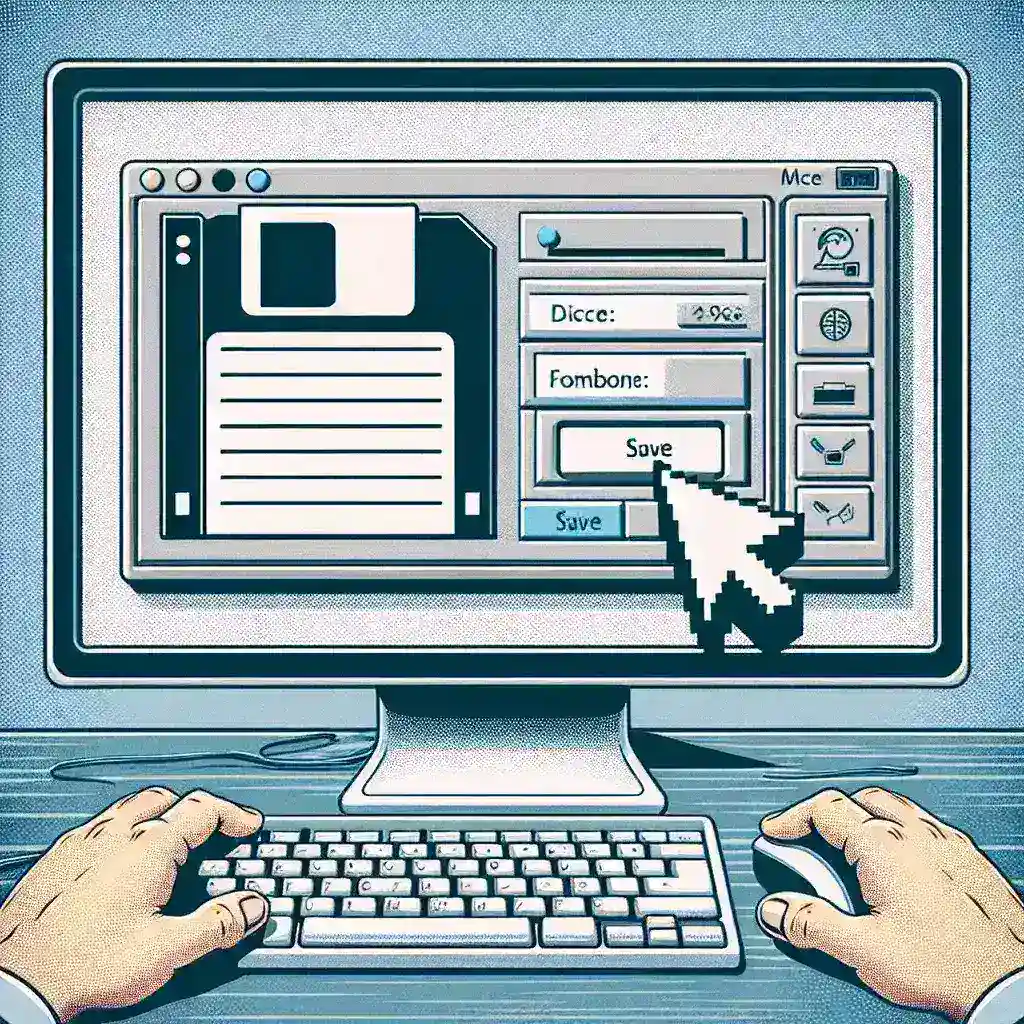Introduction
MS Word is one of the most widely used word processing applications in the world. Whether you are writing a document, creating a resume, or drafting a letter, it is important to save your work properly to avoid any loss or corruption.
Step-by-Step Guide to Saving a File in MS Word
- Click on the File Tab: In the top-left corner of the MS Word window, you will find the File tab. Click on it to access the File menu.
- Choose Save As: From the File menu, select the ‘Save As’ option. This will open a window where you can choose the location and name for your file.
- Select the Location: Browse through your folders and select the desired location where you want to save the file. You can choose your desktop, a specific folder, or even a cloud storage service like OneDrive.
- Name Your File: Type a name for your file in the ‘File Name’ field. Make sure to choose a descriptive and easily recognizable name.
- Choose File Format: Next to the ‘File Name’ field, you will find a drop-down menu where you can select the file format. MS Word offers various formats like .docx, .pdf, .txt, etc. Choose the format that suits your needs.
- Click Save: After selecting the location, naming the file, and choosing the format, click on the ‘Save’ button to save your file.
Tips for Saving Files in MS Word
- Save Regularly: It is always a good practice to save your work frequently to avoid any data loss in case of a power outage or system failure.
- Use AutoRecover: MS Word has an AutoRecover feature that automatically saves your document at regular intervals. To enable this feature, go to File > Options > Save and tick the ‘Save AutoRecover information every’ box.
- Backup Your Files: To ensure the safety of your files, it is recommended to create regular backups. You can use external hard drives, cloud storage services, or even email important files to yourself.
Conclusion
Saving a file in MS Word is a simple and crucial task. By following the step-by-step guide mentioned above, you can ensure that all your important documents are securely saved and easily accessible whenever needed.