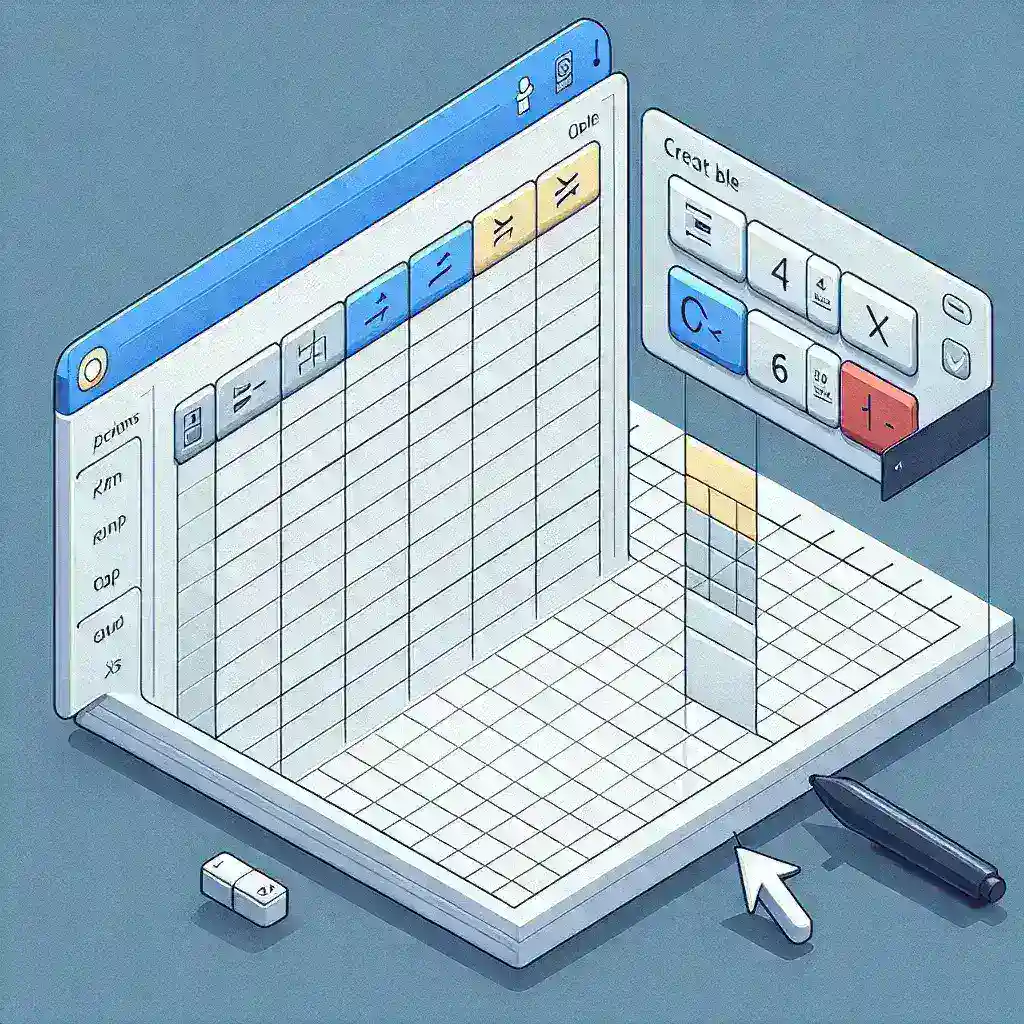Introduction
Excel is a powerful tool that allows you to organize and analyze data efficiently. One of the features that can help you achieve this is the ability to create tables. In this article, we will guide you on how to create a table in Excel and explore the benefits it offers.
Step 1: Select Your Data
The first step to creating a table in Excel is to select the data you want to include in the table. This can be a range of cells, a single column, or a single row. Make sure your data has headers so that Excel can automatically recognize them.
Step 2: Insert the Table
Once you have selected your data, go to the “Insert” tab on the Excel ribbon. In the “Tables” group, click on the “Table” button. Excel will automatically detect the range of data you have selected and suggest the range in the “Create Table” dialog box. Verify that the suggested range is correct and click “OK”.
Add Filters and Sorting
By converting your data into a table, Excel automatically adds filter buttons to the header row, allowing you to easily sort and filter your data. To use the filters, simply click on the drop-down arrow in the header cell and select the desired filter options.
Style and Format Your Table
Excel offers a variety of table styles and formatting options to make your table visually appealing. To apply a style, click on the “Design” tab that appears when you select the table. Choose from the available styles, and Excel will update the table accordingly. You can also customize the formatting options, such as font, fill color, and borders, using the options available in the “Design” tab and the “Format” tab.
Benefits of Using Tables in Excel
Creating tables in Excel provides several benefits:
- Easy Data Analysis: Tables allow you to quickly sort, filter, and analyze your data, making it easier to identify patterns and trends.
- Automatic Updates: If you add or remove data from your table, Excel will automatically update the table range, formulas, and formatting.
- Improved Readability: Tables make it easier to read and understand your data by highlighting headers and providing color alternation for rows.
- Data Validation: With tables, you can apply data validation rules to ensure the accuracy and consistency of your data.
Conclusion
Creating a table in Excel is a simple yet powerful way to organize and analyze your data effectively. By following the steps outlined in this article, you can create tables in Excel, apply formatting options, and leverage the benefits they offer. Start using tables in Excel and take your data management skills to the next level.