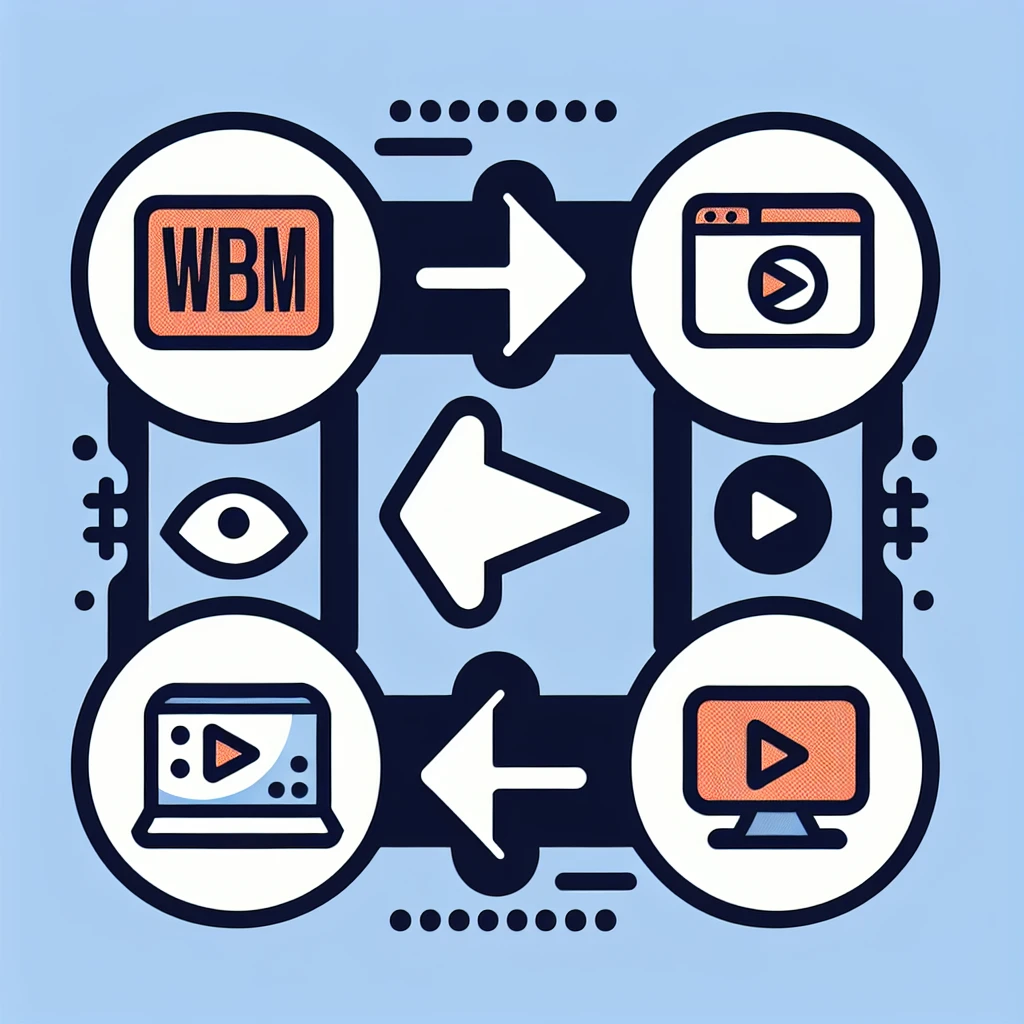If you have a WebM video file that you need to convert to an MP4 format, VLC Media Player offers a simple and free solution. Whether you want to ensure compatibility with a wider range of devices or simply prefer the MP4 format, VLC can handle the conversion process efficiently.
Follow these steps to convert your WebM file to MP4 using VLC:
- Open VLC Media Player: If you don’t have VLC installed on your computer, you can download it for free from the official website.
- Go to the Media menu: Click on ‘Media’ in the top-left corner of the VLC window and select ‘Convert/Save’ from the dropdown menu. This will open a new window.
- Select your WebM file: Click on the ‘Add’ button and choose the WebM file you want to convert to MP4. Then, click ‘Convert/Save’ at the bottom of the window.
- Choose the MP4 output format: In the new window, select ‘Video – H.264 + MP3 (MP4)’ from the profile dropdown menu.
- Set the destination: Click on the ‘Browse’ button next to the ‘Destination file’ field to choose where you want to save the converted MP4 file.
- Start the conversion: Once you’ve selected the output format and destination, click ‘Start’ at the bottom of the window to begin the conversion process.
- Monitor the conversion progress: You can track the conversion progress in the VLC Media Player interface. Once the process is complete, you’ll have an MP4 version of your WebM file.
Now you have successfully converted your WebM file to an MP4 format using VLC Media Player. Enjoy your newly converted video on any device that supports MP4 playback!