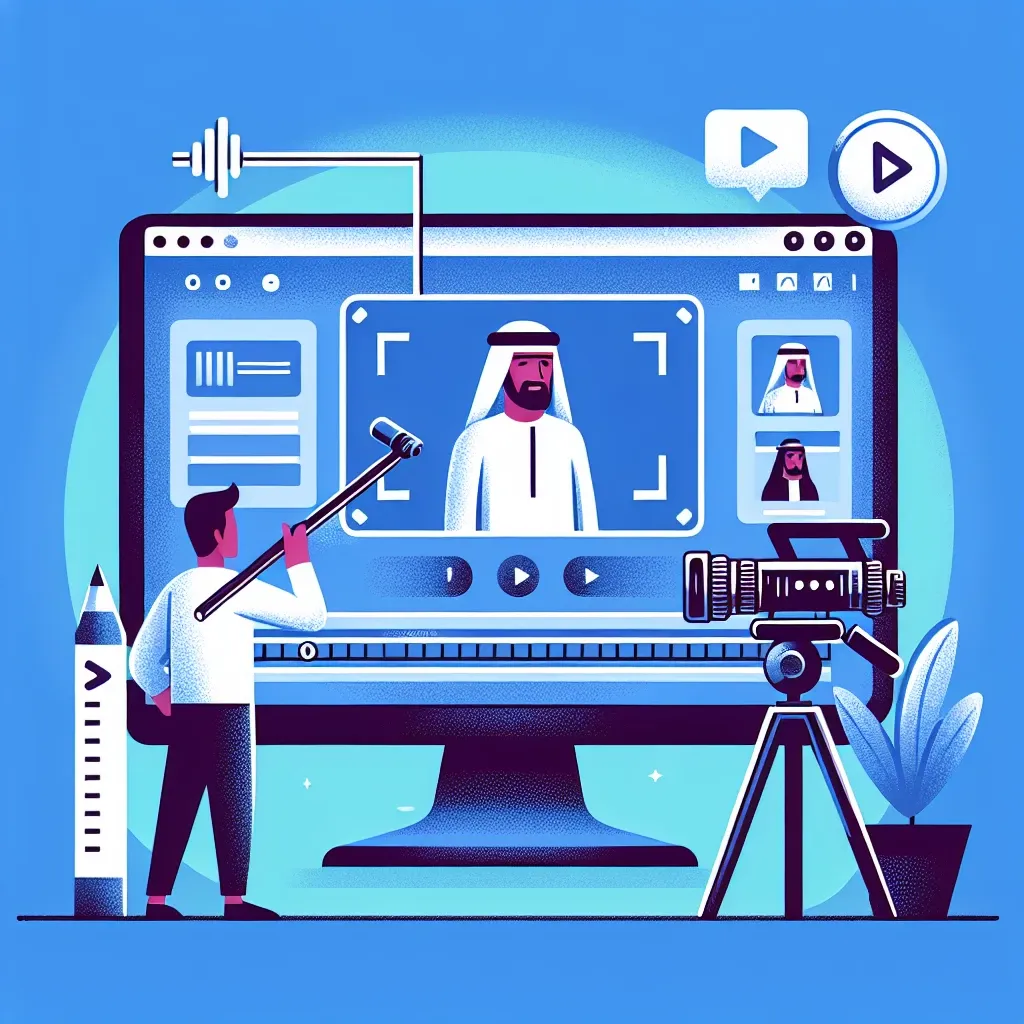If you want to capture video on your PC, whether it’s for creating tutorials, recording gameplay, or capturing memorable moments, there are several methods you can use. In this article, we will guide you through the process of capturing video on your PC.
Using Screen Recording Software
One of the easiest ways to capture video on your PC is by using screen recording software. There are many options available, both free and paid, that allow you to record your screen along with audio. Some popular choices include OBS Studio, Camtasia, and Bandicam.
To use screen recording software, follow these steps:
- Download and install the screen recording software of your choice.
- Launch the software and specify the area of your screen you want to capture. You can choose to capture the entire screen or just a specific window.
- Adjust the recording settings, such as video quality, frame rate, and audio input.
- Start the recording and perform the actions you want to capture on your screen.
- Once you’re done, stop the recording and save the video file to your desired location.
Using Game Capture Software
If you want to specifically capture gameplay footage on your PC, you can use game capture software. Popular choices include Nvidia Shadowplay, AMD ReLive, and OBS Studio with game capture mode.
Here’s how to capture gameplay on your PC:
- Download and install the game capture software suitable for your hardware.
- Launch the software and configure the settings, such as video quality, frame rate, and audio input.
- Open the game you want to capture and start the recording.
- Play the game as usual, and the software will capture the gameplay in real-time.
- Once you’re finished, stop the recording and save the video to your preferred location.
Using Hardware Capture Devices
If you’re looking for the highest quality video capture and have a budget to invest, you can consider using hardware capture devices. These devices connect to your PC via USB, HDMI, or other connections and allow you to capture video directly from external sources such as cameras, game consoles, or VCRs.
To capture video using a hardware capture device, follow these steps:
- Connect the hardware capture device to your PC and install any necessary drivers or software.
- Connect the video source (e.g., camera, game console) to the capture device using the appropriate cables.
- Launch the capture software and configure the settings, such as video format, resolution, and audio input.
- Start the recording on the software and start playing or performing the actions you want to capture.
- When you’re done, stop the recording and save the video to your desired location on your PC.
Capturing video on your PC can be a useful skill for various purposes. Whether you’re a content creator or simply want to preserve special moments, these methods will help you capture high-quality video effortlessly. Choose the method that suits your needs and start creating your video content today!