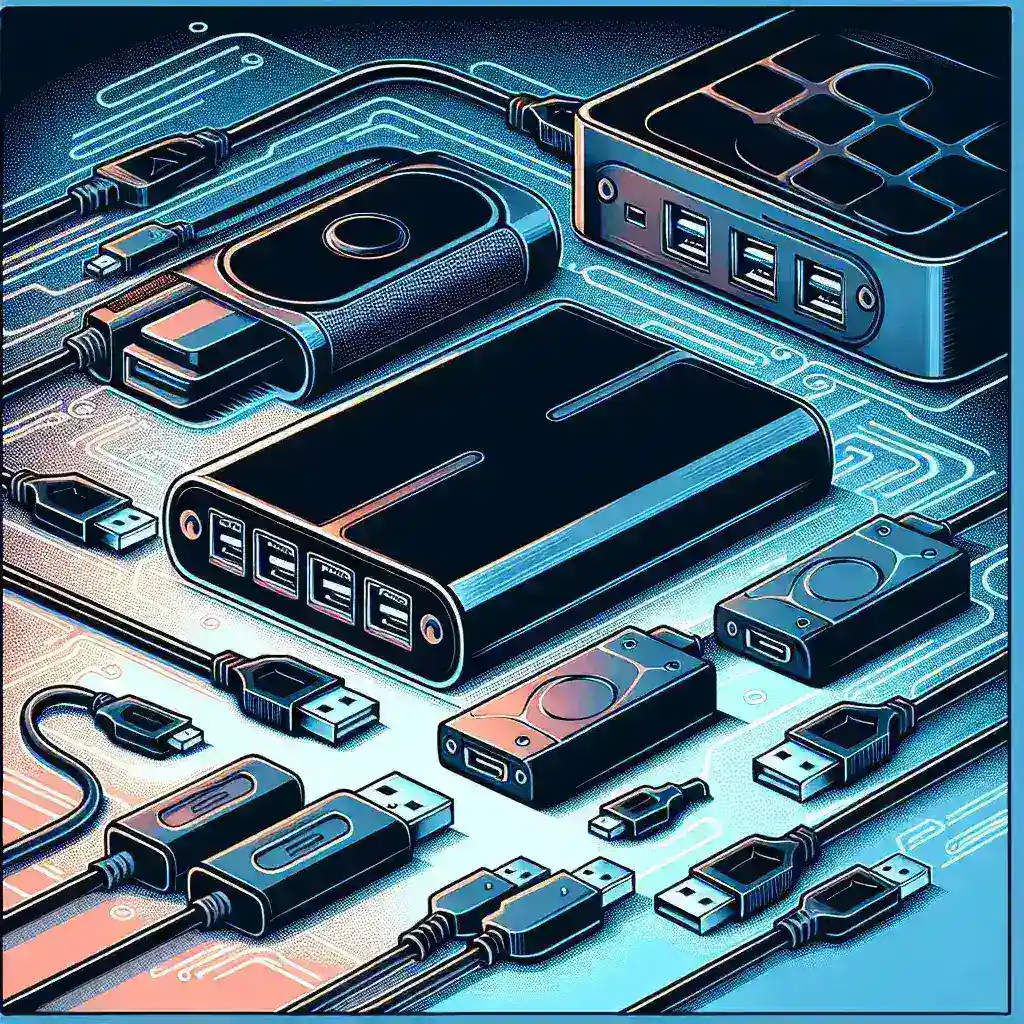Many people rely on external hard drives for extra storage, backups, and data transfer. However, a common question arises when users want to connect multiple drives at once: Can a USB hub support multiple external hard drives? Understanding USB technology, the types of hubs available, and how to effectively manage multiple drives can enhance your experience and ensure all your devices operate smoothly. Below, we delve into the details surrounding this topic.
| Type of Hub | Max Power Output (W) | Max Data Transfer Rate (GB/s) | Recommended Use Cases |
|---|---|---|---|
| USB 2.0 Hub | 2.5W | 0.48 | Low-speed devices like keyboards, mice, and some external drives. |
| USB 3.0 Hub | 4.5W | 5.0 | Multiple external hard drives, high-speed devices. |
| Powered USB Hub | Up to 60W | 5.0-10.0 | Multiple external hard drives and other power-hungry devices. |
Understanding USB Technology
To determine if a USB hub can support multiple external hard drives, it’s important to understand how USB technology functions. USB (Universal Serial Bus) is a standardized technology that allows computers and devices to communicate and share power. Different USB versions (2.0, 3.0, 3.1, etc.) have different specifications that impact data transfer rates and power delivery.
Types of USB Hubs
When selecting a USB hub, consider the following types:
- Passive USB Hubs: Draw power from the host computer; they may underperform when multiple high-power devices are connected.
- Powered USB Hubs: Equipped with their power supply, they can provide sufficient power to multiple devices, making them ideal for external hard drives.
- USB-C Hubs: Designed to accommodate USB-C devices, offering high speed and power for external hard drives and other peripherals.
Can You Connect Multiple External Hard Drives?
The short answer is yes, you can connect multiple external hard drives through a USB hub, but there are several factors to consider:
1. Power Supply
External hard drives typically require more power than other peripherals like keyboards and mice. Therefore, a powered USB hub is often necessary to ensure that all connected devices receive sufficient power. Without adequate power, drives may not function, may disconnect intermittently, or could potentially get damaged.
2. Data Transfer Speeds
Each USB hub has maximum data transfer rates based on its specifications. When multiple drives are connected, especially on a USB 2.0 hub, the transfer speed may significantly drop as the bandwidth is shared among all connected devices. If high-speed data transfer is essential, opting for a USB 3.0 or 3.1 hub can help mitigate this issue.
3. Number of Ports
While many USB hubs offer multiple ports, be mindful of how many devices you are connecting. A hub that has several ports may not be able to support the full number of external drives you want to use at the same time, especially if it is passive. Always check the specifications of your USB hub before making connections.
Best Practices for Connecting Multiple Drives
To maximize the effectiveness of your USB hub and external hard drives, follow these best practices:
1. Choose the Right Hub
Select a powered USB hub with enough ports and capabilities to handle your devices. Look for hubs that specify compatibility with external hard drives.
2. Monitor Power Consumption
Ensure that the total power consumption of all connected devices does not exceed the power supply of the hub. This can help prevent power shortages and failure of connected drives.
3. Consider Data Transfer Needs
If you frequently transfer large files between your computer and external drives, investing in a USB 3.0 or 3.1 hub can significantly improve transfer rates.
4. Use Shorter Cables
Using shorter USB cables can help reduce signal loss, especially when connecting multiple devices. Longer cables may lead to slower data transfer speeds.
5. Avoid Overloading
While connecting many devices may seem convenient, overloading a hub can lead to degraded performance. If you experience frequent disconnections or slow speeds, consider reducing the number of drives connected at once.
Potential Alternatives to USB Hubs
If you frequently use multiple external hard drives, you might consider alternatives to using a USB hub:
1. Docking Stations
Docking stations are designed for multiple devices, often featuring additional functionalities like charging capabilities and connections for displays or Ethernet. They can be more efficient than USB hubs if you require multiple types of connections.
2. Direct Connection to Computer
If your computer has enough USB ports, connecting hard drives directly allows for better power management and speeds as opposed to using a hub.
3. Network Attached Storage (NAS)
For users with significant storage needs, a NAS device can provide a network solution that allows multiple users to access data without needing physical connections to external hard drives.
Conclusion
In summary, yes, a USB hub can support multiple external hard drives, but you need to be mindful of factors such as power supply, data transfer speeds, and the capabilities of the hub itself. By selecting the right type of hub, following best practices, and considering alternatives if necessary, you can efficiently connect and utilize multiple external hard drives for your storage needs. Understanding these elements will help ensure that your connectivity experience is seamless and productive.